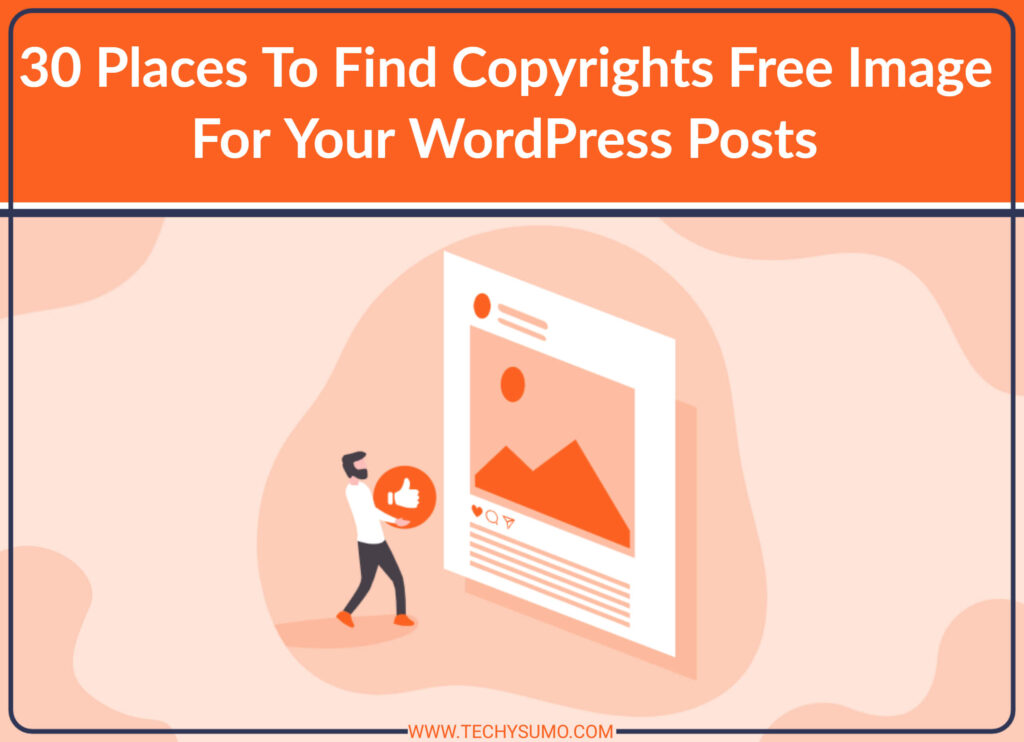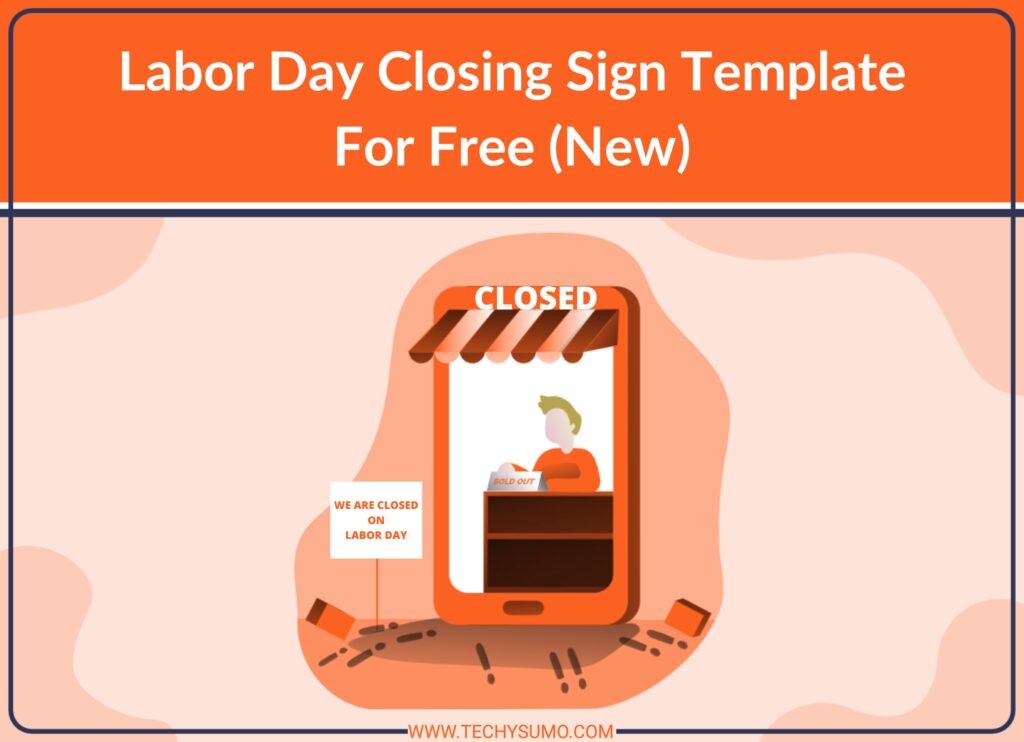Editing a PDF is easier than many people think. Anyone can quickly change text, add images, highlight content, or fill out forms using free or paid PDF editing tools online. Websites such as Adobe, Smallpdf, Canva, and iLovePDF make it simple to upload a PDF and start making changes right away.
Many PDF editors work in a web browser, so there is no need to download extra software. Users can organize, annotate, and adjust files with just a few clicks. Some advanced tools even let users export, protect, or compress their PDFs if needed.
Table of Contents
Key Takeaways
- Editing a PDF is now simple with many online and desktop tools.
- Most editors offer basic options like adding text or images.
- Advanced features and popular platforms make editing flexible and easy.
Getting Started with PDF Editing
A PDF (Portable Document Format) is designed to maintain the same appearance across all devices, making it ideal for sharing contracts, forms, manuals, and e-books. However, there are times when you may need to edit a PDF—whether it’s to correct errors, update details, complete forms, or add images and signatures. With tools like PDFlyzer, You can upload the PDFs and chat with content of your PDF. Finding exact answers to you query.
What Is a PDF and Why Edit PDFs?
A PDF, or Portable Document Format, is a type of file created to look the same no matter what computer or phone opens it. This makes PDFs a popular choice for contracts, forms, manuals, and e-books.
People often need to edit a PDF to fix mistakes, update information, fill out forms, or add images and signatures. Editing tools let users add or change text, insert pictures, delete pages, or even combine multiple PDF files.
Also Read
Common tasks in PDF editing include:
- Correcting typos or changing text
- Adding highlights or comments
- Adjusting images or page order
These features help keep documents accurate and up to date without needing to recreate them from scratch.
Choose the Right PDF Editor
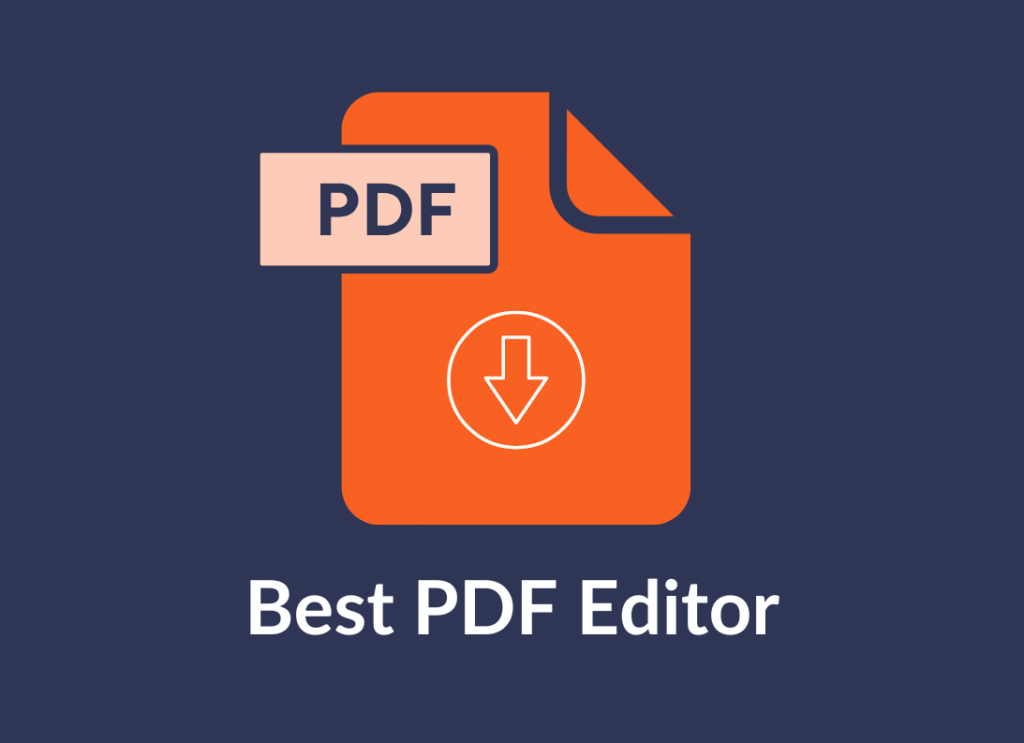
Not every PDF editor has the same features. Some offer only basic changes like adding text or filling out forms. Others allow advanced editing, including layout changes, text formatting, or adding password protection.
Most users look for:
- Free pdf editor options for simple jobs like adding notes or signatures
- Paid desktop software for full editing control, such as Acrobat, PDF-XChange Editor, or Foxit
Compatibility matters. Some editors work only on Windows or Mac, while others have smartphone apps. It’s important to check if the editor can handle the types of changes a user needs.
The table below shows key differences:
| PDF Editor Type | Platform | Key Features |
| Free Online | Web Browser | Basic edits, no install |
| Paid Desktop | Windows/Mac | Advanced tools |
| Mobile App | iOS/Android | Edits on the go |
Online vs Offline PDF Editing
Online PDF editor tools run in a web browser and do not need to be installed. They can be used on any device with an internet connection. These are good for quick edits, small files, or when working from different computers.
Free web-based editors like Smallpdf or PDFescape let users add text, images, and comments. However, uploading private files may have security concerns, and larger documents can be slow to process.
Offline desktop PDF editing tools, such as Adobe Acrobat or PDF-XChange Editor, are installed on Windows or Mac. They can handle larger files and advanced editing, and they do not depend on an internet connection. Because files never leave the device, they can be safer for sensitive information.
Many users choose both: online tools for fast jobs and desktop versions for big projects or privacy.
How to Edit PDF Files: Essential Techniques
Editing PDF files involves several key tasks like changing text, adding or moving images, highlighting content, and managing pages. These actions help make documents more accurate, clear, and easy to use for different needs.
Modify Text in PDFs
To change existing text in a PDF, users need a PDF editor. Tools like Adobe Acrobat, Foxit, and free online editors let you click on a text area and update the content.
It is possible to add new text using the “Add Text” or “Edit Text” option. This is helpful for adding comments or correcting mistakes. Some programs allow users to adjust font size, style, and color.
Editing text in scanned PDFs may need “OCR” (Optical Character Recognition) features, which turn pictures of words into real text. Not all editors have this function, so check before starting.
When changing PDF text, careful proofreading is important. Editing tools make it easy to switch between viewing and editing modes. This keeps the document’s layout and style consistent.
Add and Edit Images
Adding images to a PDF helps include graphs, charts, or photos. Most PDF editors allow users to insert images by selecting “Add Image” from the menu. You can pick a picture from your device and place it in the document.
Moving or resizing existing images is often possible by clicking on them. Common features include cropping, rotating, or deleting images. Double check image quality after changes, as large size differences can affect how the PDF looks.
Lists make it clear what steps to take when working with images:
- Click “Add Image,” then select the image file
- Drag to move or resize as needed
- Use “Delete” to remove unwanted images
Editing PDF files with images lets you update content quickly without making a new document.
Highlight and Annotate PDFs
Highlighting helps draw attention to key details. Most PDF editors have a “Highlight” tool that lets you drag across text to mark it. Different colors can be used to organize notes by topic.
Along with highlighting, users can add annotations. These include stick notes, comments, or underlining. This is useful for group projects, review, or leaving reminders in a PDF file.
Several annotation tools are usually available:
- Highlighting (draws attention)
- Commenting (adds notes or reviews)
- Underlining or striking through (marks important or changed text)
Annotations do not change the main content. They help readers understand which parts are important or need changes.
Insert, Delete, and Reorder Pages
Managing PDF pages is useful for combining documents, deleting unneeded sections, or changing the order of information. Most editors provide “Page” tools to perform these actions.
To insert a page, users pick “Insert Page” and choose a PDF or image to add. Dragging page thumbnails allows for easy reordering. Deleting unwanted pages takes only a few clicks.
A table can show these main actions:
| Action | Steps |
| Insert Page | Choose “Insert,” pick file, set page location |
| Delete Page | Select page thumbnail, click “Delete” |
| Reorder Pages | Drag and drop page thumbnails as needed |
Editing PDF files at the page level helps keep documents organized. It is especially helpful for reports, assignments, or presentations that need last-minute changes.
Advanced PDF Editing Features
PDF editors offer more than basic text and image tools. Users can add watermarks for branding, create secure digital signatures, fill out complicated forms, and convert files to different formats like Word or Excel for easier editing.
Watermarks, Signatures, and Security
Adding a watermark stamps ownership or confidentiality on every page. Editors let users place text or image watermarks, set their position, and adjust transparency. This helps companies protect brand identity and control document use.
Digital signatures give documents legal validity. They allow users to sign PDFs electronically and include time stamps. This makes it easy to verify the signer’s identity and protect against tampering.
Security tools enable password protection and restrict changes or copying. Some editors let document owners set permissions, turn off printing, and use encryption. This is important for sensitive business, legal, or financial documents.
Fill Out and Edit PDF Forms
PDF editors let users fill out interactive forms without printing. They can add text to boxes, check marks to options, or select drop-down lists. Many tools also allow automatic form field recognition, making it easier to type or select information.
Editing forms is simple. Users can move fields, change labels, and set required fields. Some editors support calculations within forms, such as totals on an invoice, or link fields together to update data automatically.
For businesses, this speeds up tasks like applications or contracts. It avoids errors caused by handwriting and lets users work completely on screen. Completed forms can then be saved, shared, or emailed without scanning.
Convert PDFs to Other Formats
Conversion tools change PDFs into Word, Excel, or other formats. This is useful for updating content, copying data, or repurposing files. Reliable converters keep the layout, fonts, and images close to the original document.
Supported conversions include:
| From | To |
| Word (.docx) | |
| Excel (.xlsx) | |
| PowerPoint | |
| Text or Image |
Users can also convert other file types into PDF. This helps keep formatting the same across platforms. Some PDF editors combine files or split large PDFs into smaller sections, making them easier to manage and share.
Popular PDF Editing Tools and Platforms
PDF editing is now available on computers, smartphones, and through web browsers. Users can choose from well-known programs for desktops, simple browser-based options, and mobile apps, each with different features and levels of convenience.
Adobe Acrobat and Other Desktop Solutions
Adobe Acrobat is the most recognized PDF editor. It supports detailed editing, such as text and image changes, form creation, and adding digital signatures. Paid options like Acrobat Pro offer advanced features, including document protection and e-signature tools.
Other strong desktop programs include Kofax Power PDF, Foxit PDF Editor, and UPDF. These often provide similar editing capabilities and sometimes include unique features. Many offer tools for collaboration and batch processing.
Desktop solutions usually run on Windows and Mac. They may cost money but often include security tools and work offline. Updates and technical support are common. Power users and offices often prefer these because of reliability and support.
| Desktop Editor | Notable Features |
| Adobe Acrobat Pro | Advanced editing, forms, e-signatures, security |
| Kofax Power PDF | Comparable features, strong help resources |
| Foxit PDF Editor | Mobile access, AI security, bulk processing |
| UPDF | AI tools, affordable, multi-device support |
Edit PDFs in Web Browsers
Browser-based PDF editors like Smallpdf, PDFescape, and Sejda make editing simple. These tools run in popular browsers such as Chrome, Edge, Firefox, Safari, Opera, and even older versions like IE. There’s no need to download or install anything.
Features often include editing text, adding images, annotating, filling forms, and merging or splitting PDFs. Many basic tools are free, but advanced features like converting file types or removing watermarks may require a subscription.
Web editors are best for quick changes or when working on public computers. Some support secure uploads and auto-delete files after use, adding a layer of privacy. Although they might not offer every feature found in paid desktop software, they handle most everyday editing needs.
| Desktop Editor | Notable Features | Desktop Editor |
| Adobe Acrobat Pro | Advanced editing, forms, e-signatures, security | Adobe Acrobat Pro |
| Kofax Power PDF | Comparable features, strong help resources | Kofax Power PDF |
| Foxit PDF Editor | Mobile access, AI security, bulk processing | Foxit PDF Editor |
Mobile Apps for PDF Editing
Many users prefer editing PDFs on their phones or tablets. Popular mobile apps include Adobe Acrobat Reader, PDF Expert (iOS only), and Foxit PDF Editor Mobile. These apps allow users to make quick edits, sign documents, and add comments or highlights.
Most mobile PDF editors support Android and iOS. They often offer features like filling forms, scanning files, and simple text manipulations. Some, like Adobe Acrobat, include cloud storage integration to sync documents between devices.
Advanced editing, such as text rewriting or adding images, might require a paid version. Mobile apps are handy for professionals and students who need to handle documents away from a computer.
Key Mobile Apps:
- Adobe Acrobat Reader (iOS, Android)
- PDF Expert (iOS only)
- Foxit PDF Editor Mobile (iOS, Android)
- Xodo PDF Reader & Editor (iOS, Android)
Cloud Storage and Collaboration
Cloud platforms like Dropbox, Google Drive, and OneDrive often include basic PDF handling. Many let users preview, comment, and share PDFs right inside the cloud interface.
Dropbox users can open PDFs and make comments or simple highlights. Some services, including Dropbox, let you edit PDFs directly or connect to external PDF editors like Adobe Acrobat through the cloud.
Collaboration features let multiple users add comments or edits. Shared folders or links make teamwork easier, especially for review or finalizing documents. Many cloud tools also track editing history and add automatic file backups for extra safety.
| Cloud Service | PDF Features | Collaboration Support |
| Dropbox | View, comment, edit (limited) | Shared folders, comments |
| Google Drive | View, annotate (docs to PDF) | Live editing (Docs only) |
| OneDrive | View, annotate | File sharing, basic notes |