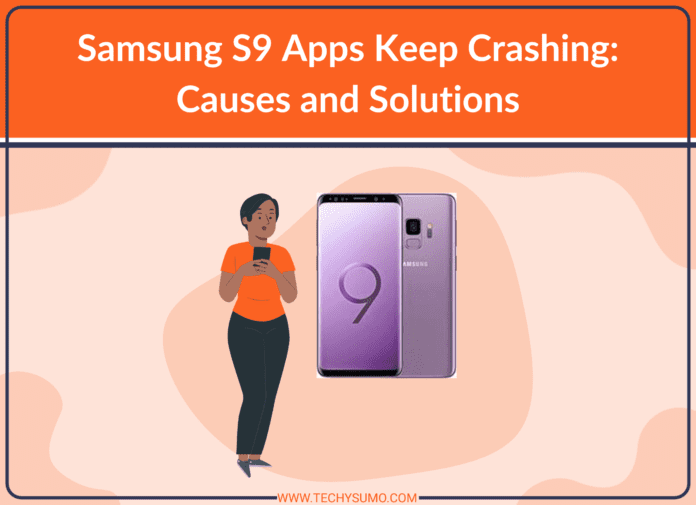Samsung S9 is one of the most popular smartphones in the market today. It boasts of cutting-edge features and top-notch specifications that make it a top choice for smartphone users. However, one of the common problems that Samsung S9 users face is the frequent crashing of apps. In this article, we will discuss the reasons why apps keep crashing on Samsung S9 and the possible solutions to this problem.
Table of Contents
Understanding the Cause of App Crashes on Samsung S9
There are several reasons why apps may crash on Samsung S9. Some of the most common causes include:
- Insufficient storage space
- Outdated app version
- Corrupted app data
- Malware or virus infection
- Incompatible app
- System software problems
Fixing the App Crashing Issue on Samsung S9
Fortunately, there are several methods that can be used to fix the app crashing issue on Samsung S9. Here are some of the most effective solutions:
Method 1: Free Up Storage Space
The first step in fixing the app crashing issue on Samsung S9 is to free up storage space. This can be done by deleting unnecessary files, photos, videos, and other data from your device. You can also transfer your data to an external storage device or cloud storage service to free up space on your Samsung S9.
Method 2: Update Your Apps
Outdated apps can also cause the app crashing issue on Samsung S9. To fix this, you should check for updates for your apps in the Google Play Store. If an update is available, install it and see if this fixes the problem.
Method 3: Clear App Data and Cache
Clearing the app data and cache can also help fix the app crashing issue on Samsung S9. To do this, go to the “Settings” app, then “Apps” and select the app that is crashing. Then, tap on “Storage” and select “Clear Cache” and “Clear Data.” Repeat this process for all the apps that are crashing.
Method 4: Uninstall and Reinstall the App
If clearing the cache and data does not work, you can try uninstalling and reinstalling the app. To do this, go to the “Settings” app, then “Apps” and select the app that is crashing. Tap “Uninstall” and then reinstall the app from the Google Play Store.
Method 5: Check for System Software Problems
If the above methods do not work, it may be due to a system software problem on your Samsung S9. In this case, you should perform a factory reset. This will erase all the data on your device and restore it to its original factory settings. However, it is important to back up your data before performing a factory reset to avoid losing any important files And your Samsung S9 should be turned on for developer mode. To perform a factory reset, go to “Settings,” then “General Management” and select “Reset.” Then, select “Factory data reset” and follow the on-screen instructions.
Conclusion
Apps crashing on Samsung S9 can be a frustrating experience, but it is a problem that can be fixed. By following the methods outlined above, you should be able to resolve the issue and get your apps running smoothly again.
If you are still experiencing app crashing on Samsung S9 even after trying these methods, it may be a hardware issue and you should seek the help of a professional.