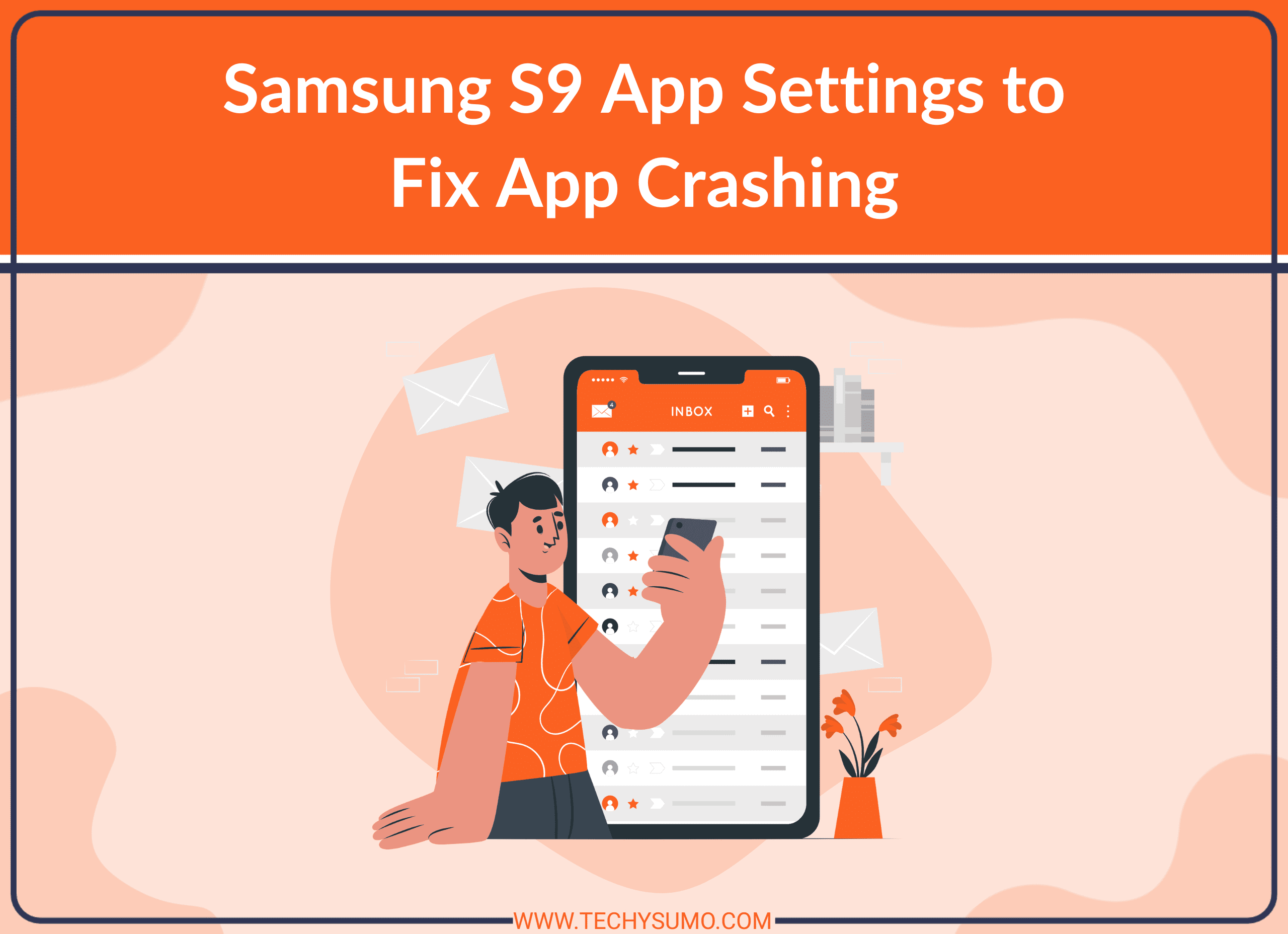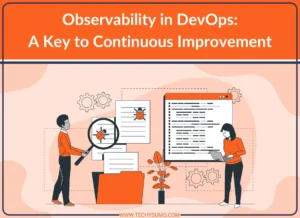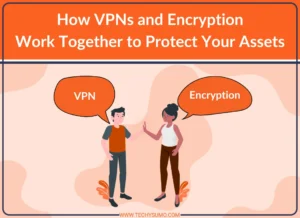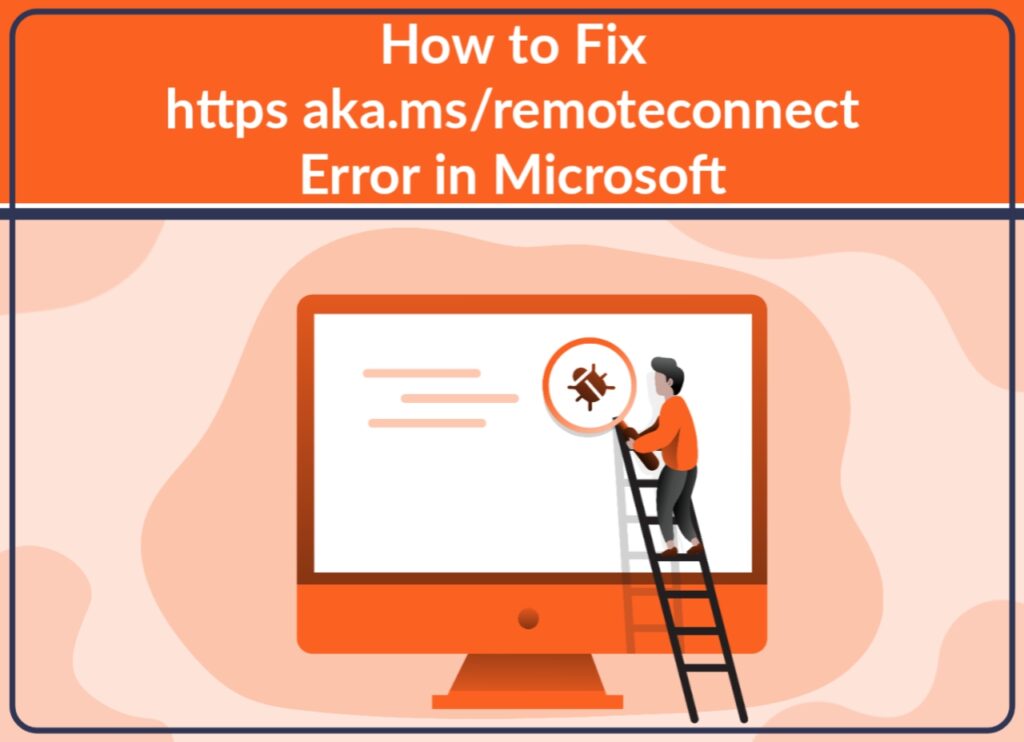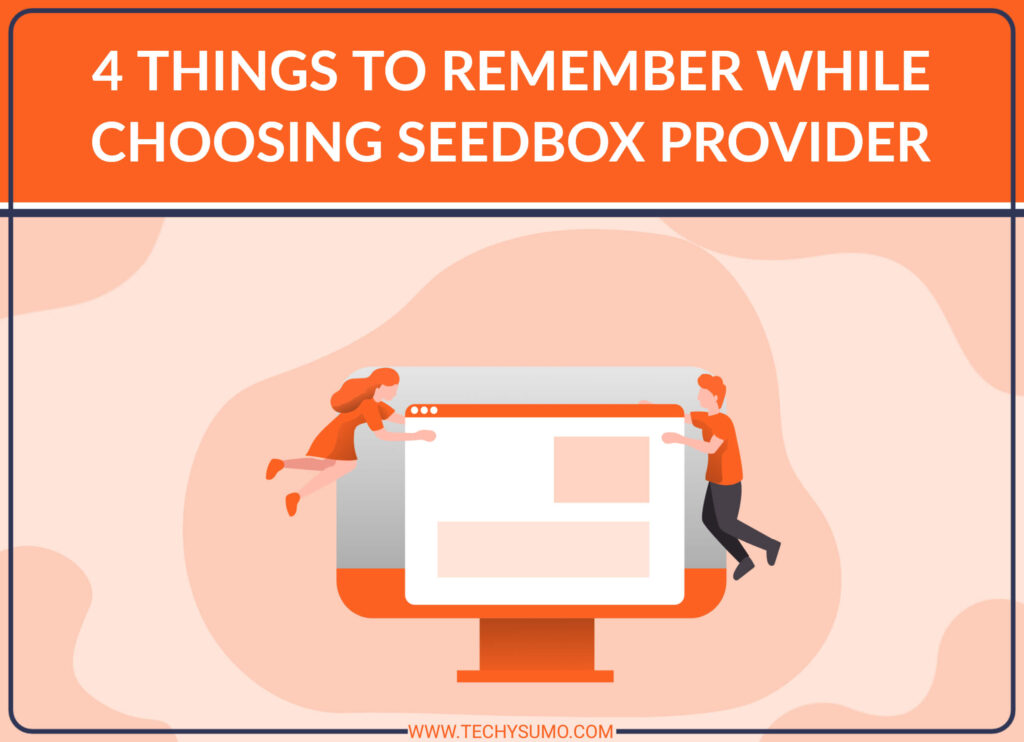If you are a Samsung S9 user, you might have faced the issue of apps crashing frequently. This issue can be frustrating and can impact your overall user experience. However, with some simple app settings changes, you can fix this problem and enjoy a smooth mobile experience. In this article, we will discuss some Samsung S9 app settings that can help you stop crashing apps.
Table of Contents
Understanding the Issue
Before we delve into the app settings, it’s important to understand the root cause of the problem. The apps on your Samsung S9 can crash due to several reasons, including:
- Lack of storage space
- Outdated apps
- Corrupted app data
- Third-party app interference
- System issues
Once you know the cause of the app crashes, you can take the necessary steps to fix the issue. Here are the main 6 Samsung S9 app settings that can help you to stop crashing your apps.
Clearing App Cache and Data
If your apps are crashing frequently, clearing the app cache and data can help. Here’s how you can do it:
- Go to Settings on your Samsung S9.
- Tap on Apps and select the app that’s crashing.
- Select Storage and tap on Clear cache and Clear data.
This will clear the temporary files and data associated with the app, and it might fix the app crashing issue.
Also Read
Updating Apps
Outdated apps can also cause app crashes on your Samsung S9. To ensure that your apps are up-to-date, follow these steps:
- Go to Google Play Store.
- Tap on the three horizontal lines at the top left corner and select My apps & games.
- If you see an Update button next to any app, tap on it to update the app.
Uninstalling Unnecessary Apps
If you have too many apps on your Samsung S9, it can cause storage issues and make the apps crash frequently. Uninstalling unnecessary apps can free up space and improve the overall performance of your device. Here’s how you can do it:
- Go to Settings on your Samsung S9.
- Tap on Apps and select the app that you want to uninstall.
- Tap on Uninstall and follow the instructions.
Disabling Third-Party Apps
Some third-party apps can interfere with the functioning of the apps on your Samsung S9, causing them to crash frequently. To disable third-party apps, follow these steps:
- Go to Settings on your Samsung S9.
- Tap on Apps and select the app that’s crashing.
- Select Permissions and turn off the permissions for third-party apps.
Resetting App Preferences
If you have accidentally changed the app settings on your Samsung S9, it can cause apps to crash. Resetting the app preferences can help fix this issue. Here’s how you can do it:
- Go to Settings on your Samsung S9.
- Tap on Apps and select the three dots at the top right corner.
- Select Reset app preferences.
Updating System Software
If none of the above solutions work, updating the system software on your Samsung S9 can help fix the issue. Here’s how you can do it:
- Go to Settings on your Samsung S9.
- Select Software update and tap on Download and install.
Conclusion
By making some simple app settings changes, you can stop the apps from crashing frequently on your Samsung S9. Clearing app cache and data, updating apps, uninstalling unnecessary apps, disabling third-party apps, resetting app preferences, and updating system software can help fix the app crashing. Still, if your Samsung S9 Apps Keep Crashing you can check out this blog.
FAQs
If clearing the app cache and data does not work, try updating the app or reinstalling it. If the issue persists, a factory reset may be necessary.
Yes, a factory reset will delete all your data. Make sure to backup your important data before doing a factory reset.
You can backup your data using Samsung Cloud, Google Drive, or other backup services. You can also backup your data to your computer using a USB cable.
If none of the troubleshooting steps work, contact the app developer or Samsung support for further assistance.
App crashing issues can be prevented by keeping your apps and device software updated, avoiding installing incompatible apps, and clearing app cache and data regularly.