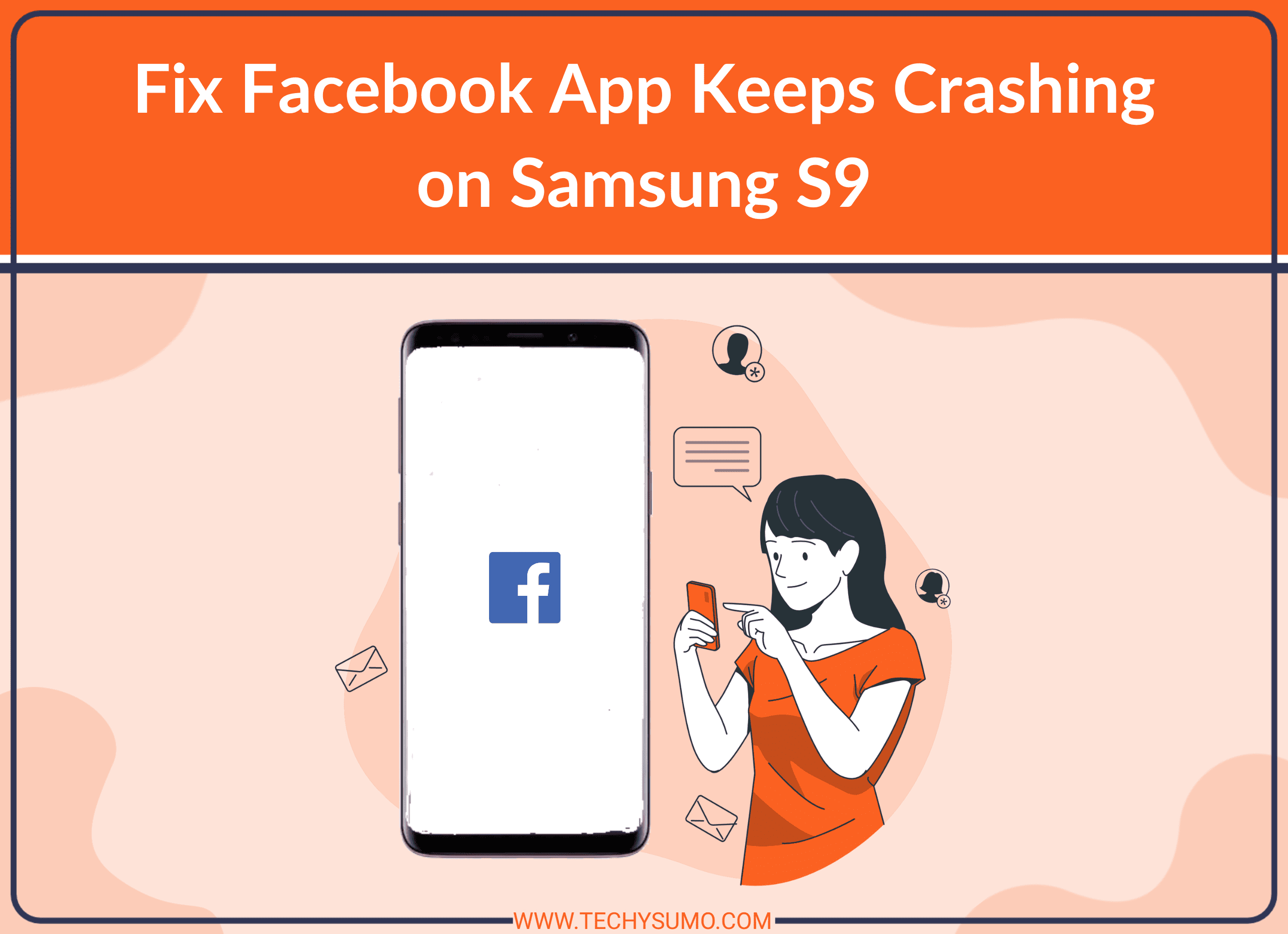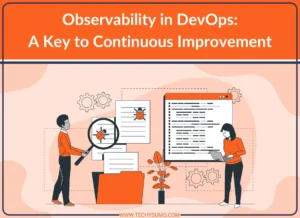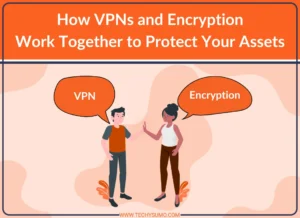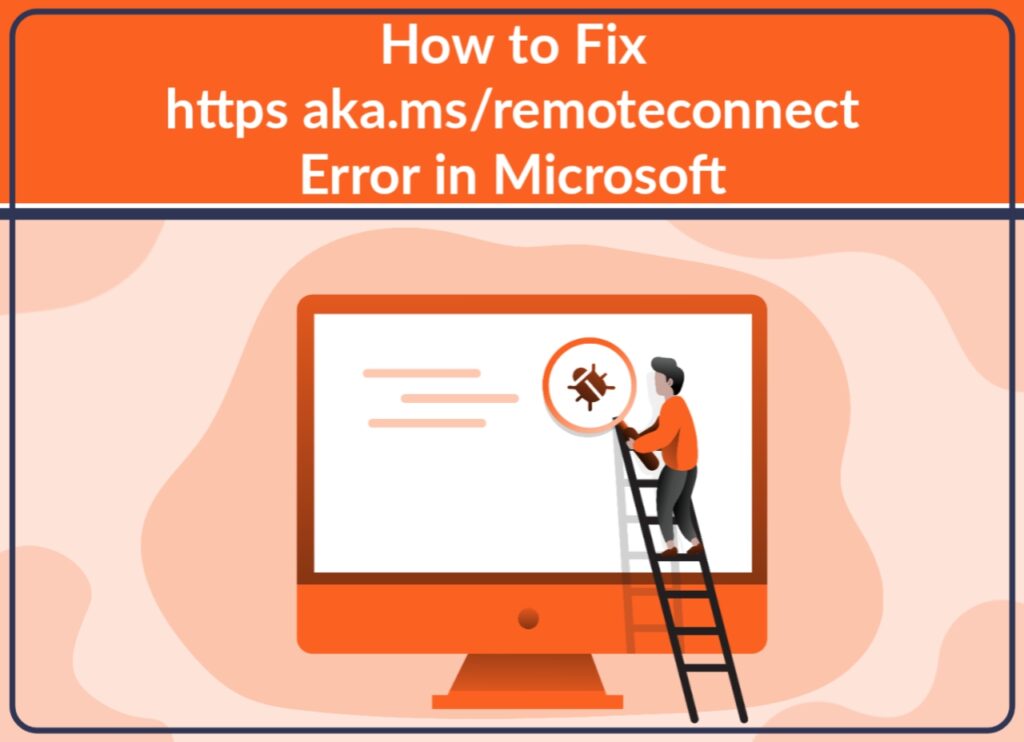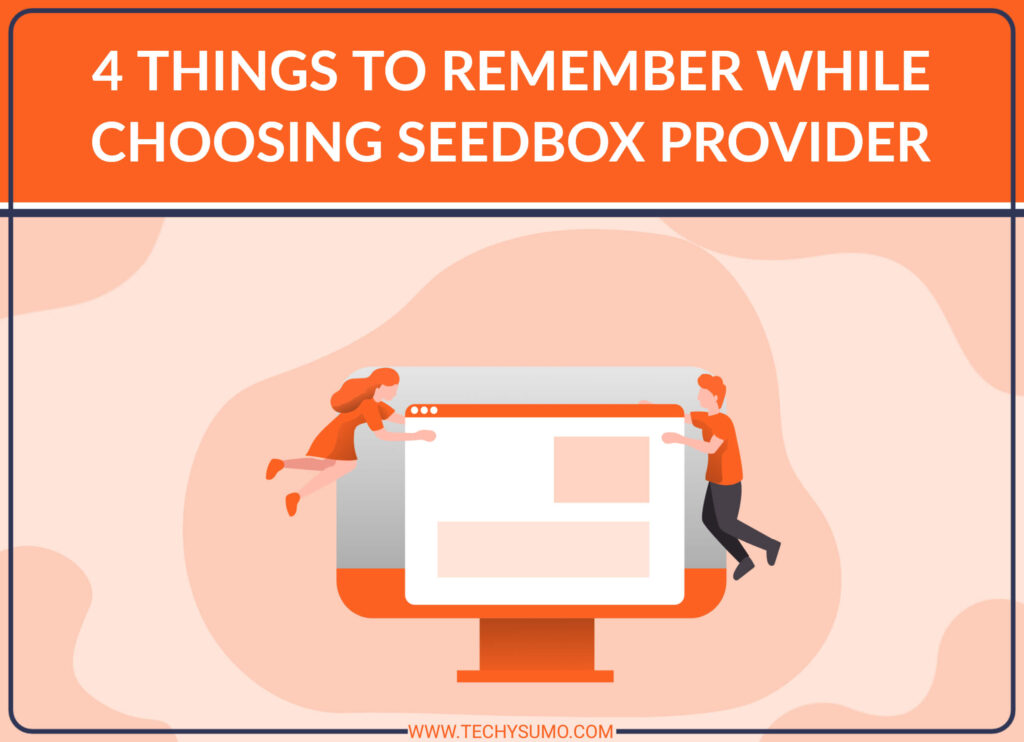Are you facing problems with your Facebook app crashing on your Samsung S9 phone? You’re not alone. This issue has been reported by many Samsung S9 users worldwide. The good news is that it’s not a permanent issue and can be easily fixed by following a few troubleshooting tips.
In this article, we’ll explore some common reasons why the Facebook app crashes on Samsung S9 and provide step-by-step solutions to fix it.
Table of Contents
Reasons for Facebook app crashing on Samsung S9
There are several reasons why your Facebook app keeps crashing on Samsung S9. Some of them are:
1. Outdated App Version
If you’re using an outdated version of the Facebook app, it may cause the app to crash on your Samsung S9. Facebook regularly updates its app to fix bugs and improve performance. So, make sure you’re using the latest version of the app.
2. Corrupted App Cache
Over time, the cache files of the Facebook app may get corrupted, which can lead to app crashes. Clearing the app cache may help to fix this issue.
Also Read
3. Insufficient Storage Space
If your Samsung S9 is running out of storage space, it may cause the Facebook app to crash. Make sure you have enough storage space on your phone to run the app smoothly.
4. Operating System Issues
Operating system issues such as software bugs, compatibility issues, or conflicting apps can also cause the Facebook app to crash on Samsung S9.
Solutions to fix Facebook app crashing on Samsung S9
Here are some troubleshooting tips to fix the Facebook app crashing issue on your Samsung S9.
1. Update Facebook App
Make sure you’re using the latest version of the Facebook app. To check for updates, go to the Google Play Store, and search for “Facebook.” If an update is available, click “Update” to install the latest version.
2. Clear App Cache
Clearing the Facebook app cache can help to fix the crashing issue. To clear the app cache, follow these steps:
- Go to “Settings” on your Samsung S9.
- Select “Apps.”
- Scroll down to find “Facebook” and tap on it.
- Tap on “Storage.”
- Tap on “Clear Cache.”
3. Reinstall Facebook App
If clearing the app cache doesn’t work, try reinstalling the Facebook app. To uninstall the app, follow these steps:
- Go to “Settings” on your Samsung S9.
- Select “Apps.”
- Scroll down to find “Facebook” and tap on it.
- Tap on “Uninstall.”
After uninstalling, go to the Google Play Store and download and install the Facebook app.
4. Free up Storage Space
If your Samsung S9 is running out of storage space, free up some space by deleting unnecessary apps, photos, videos, and other files.
5. Restart Samsung S9
Restarting your Samsung S9 phone can also help to fix the Facebook app crashing issue. To restart your phone, press and hold the power button, and then tap on “Restart.”
6. Update Operating System
Make sure your Samsung S9 is running on the latest operating system version. To check for updates, go to “Settings,” select “Software update,” and then click “Download and install.”
Conclusion
The Facebook app crashing issue on Samsung S9 can be frustrating, but it’s not a permanent issue. By following the troubleshooting tips mentioned above, you can easily fix the issue and use the app without any problems.
FAQs
The Facebook app may keep crashing on your Samsung S9 due to various reasons, including an outdated app version, corrupted app cache, insufficient storage space, or operating system issues.
No, clearing the Facebook app cache will not delete any of your data. It will only delete temporary files that the app has saved on your device.
No, reinstalling the Facebook app will not delete any of your data. However, you will need to log in to the app again after reinstalling it.
To update the Facebook app on your Samsung S9, go to the Google Play Store, search for “Facebook,” and if an update is available, click “Update” to install the latest version.
If none of the troubleshooting tips work, you may need to contact Facebook support or Samsung support for further assistance.