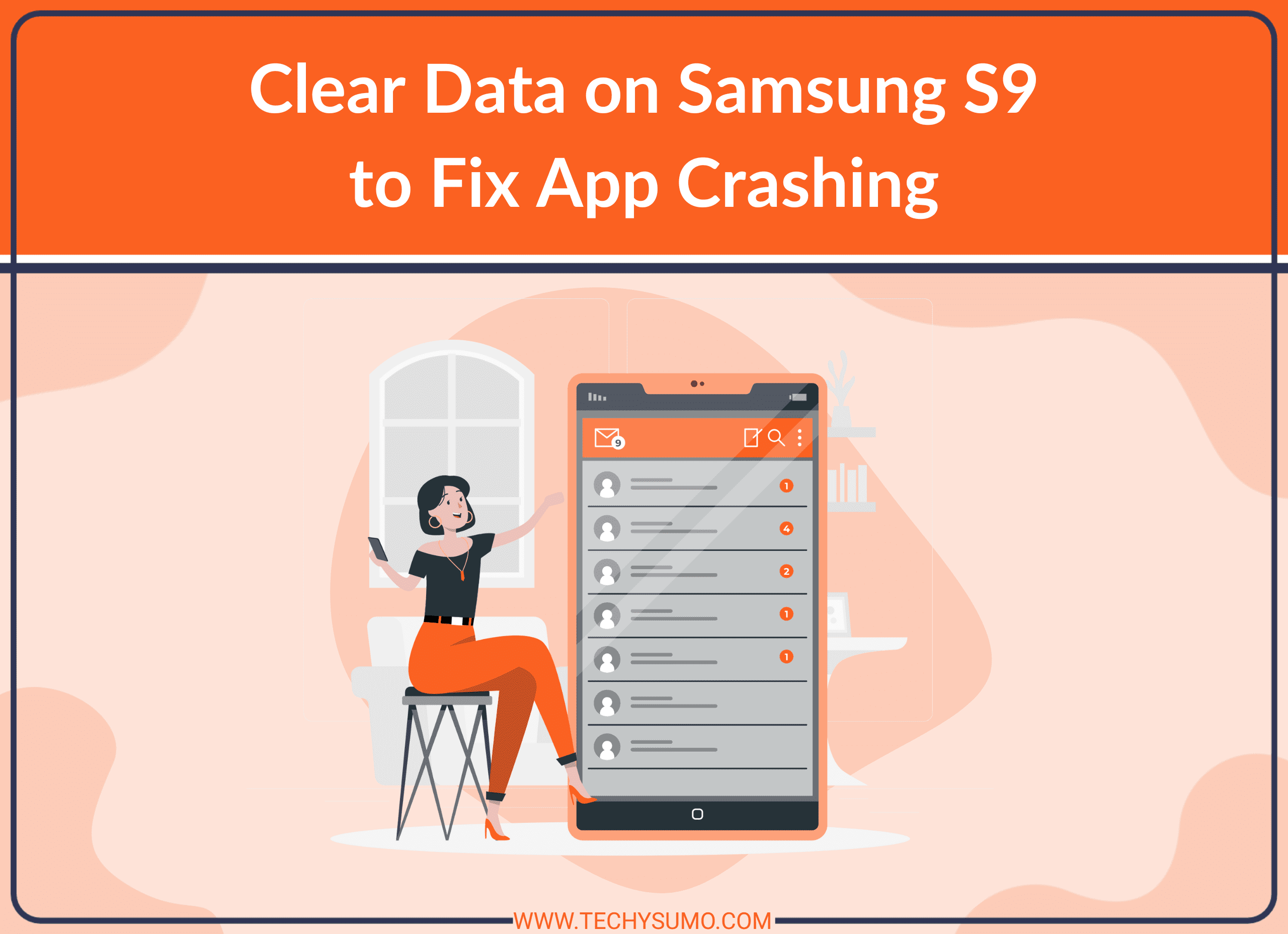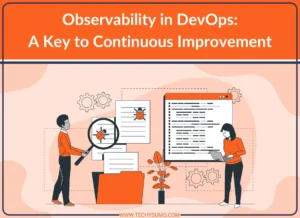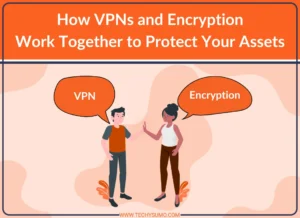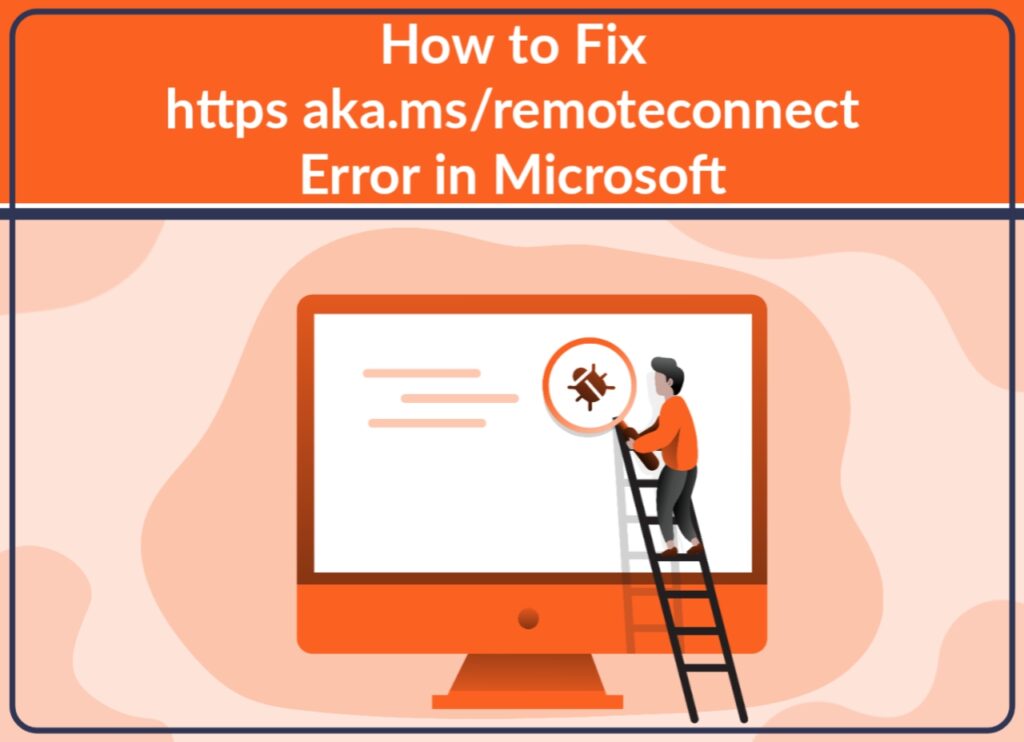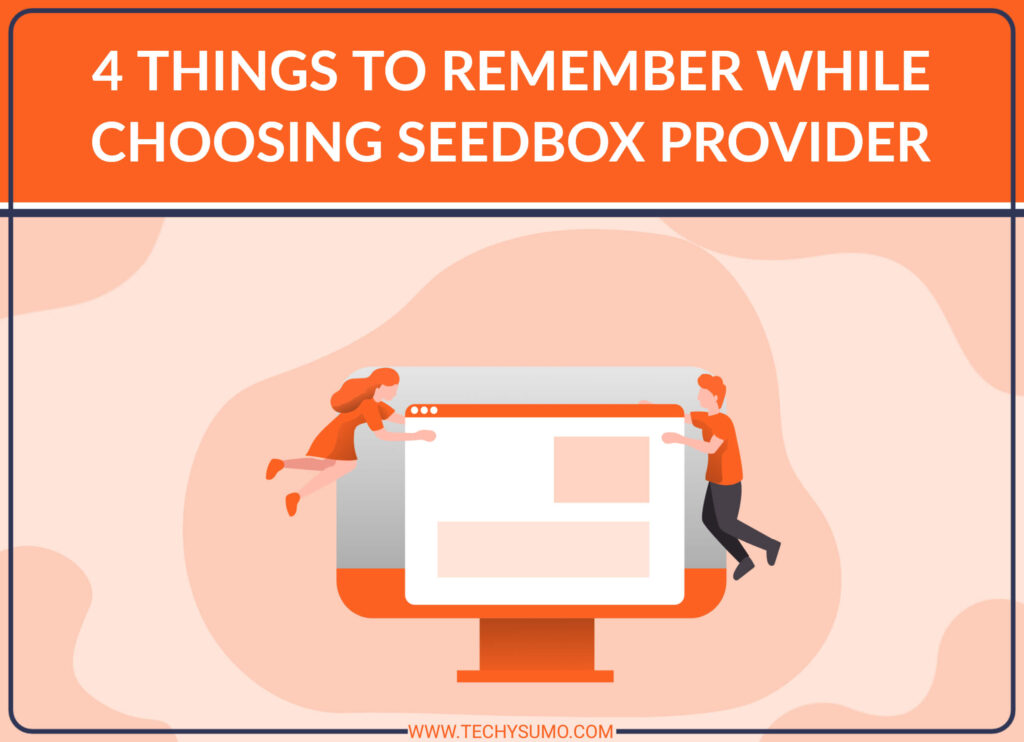If you own a Samsung S9, you may have encountered the frustrating issue of apps crashing frequently. This problem can occur due to various reasons, such as outdated software, insufficient storage, or corrupted data. In this article, we will discuss how to fix app crashing on your Samsung S9 by clearing data. We will provide a step-by-step guide to help you clear data on your Samsung S9 and troubleshoot app crashes.
Table of Contents
What is App Data?
Before we dive into the details of clearing data, it’s essential to understand what app data is. App data includes all the information that an app collects and stores on your phone, such as login credentials, preferences, and settings. When you use an app, it creates and stores data on your device to enhance your experience. However, sometimes this data can become corrupted or outdated, leading to app crashes.
Why Clearing Data is Necessary?
Clearing data is an effective way to fix app crashes on your Samsung S9. When you clear an app’s data, you are essentially deleting all the information that the app has stored on your phone. This includes all the settings, preferences, and login credentials. Clearing data can help to remove any corrupted or outdated data that may be causing the app to crash.
Step-by-Step Guide to Clear Data on Samsung S9
Now that you know why clearing data is necessary let’s dive into the steps required to clear data on your Samsung S9:
Step 1: Go to Settings
The first step is to go to your phone’s settings by tapping the gear icon in the app drawer or the quick settings panel.
Also Read
Step 2: Select Apps
Next, scroll down to the ‘Apps’ section and tap it to open the list of all the apps installed on your phone.
Step 3: Choose the App
Select the app that is causing the problem and tap it to open the app settings.
Step 4: Clear Data
Now, tap the ‘Storage’ option, followed by ‘Clear Data.’ This will erase all the data that the app has stored on your phone.
Step 5: Restart the App
After clearing the data, restart the app and check if the issue persists. If the app still crashes, you may need to try some other troubleshooting steps.
Other Troubleshooting Steps
If clearing data does not resolve the issue, you can try the following troubleshooting steps:
Update the App
Check if the app has an update available in the Google Play Store. If there is an update available, download and install it to see if the issue is resolved.
Clear Cache
Clearing cache can also help to fix app crashes. To clear cache, follow the same steps as clearing data, but select the ‘Clear Cache’ option instead.
Reinstall the App
If none of the above steps work, you can try uninstalling and reinstalling the app from the Google Play Store. This will ensure that you have the latest version of the app, and any corrupted data is removed.
Conclusion
App crashing can be a frustrating issue to deal with, but it’s usually fixable. Clearing data on your Samsung S9 is an effective way to troubleshoot app crashes. In this article, we discussed the step-by-step guide to clear data on your Samsung S9 and other troubleshooting steps. Remember to always update your apps and clear cache regularly to prevent app crashes in the future.
FAQs
Yes, clearing data will erase all the data that the app has stored on your phone. This includes login credentials, settings, and preferences.
No, you only need to clear data for the specific app that is causing the problem.
No, clearing data will only erase the data that the app has stored on your phone. The app itself will still be installed on your device.
Yes, clearing cache can also help to fix app crashes. It removes temporary data that may be causing the app to malfunction.
If none of the troubleshooting steps work, you may need to contact the app developer or Samsung support for further assistance.