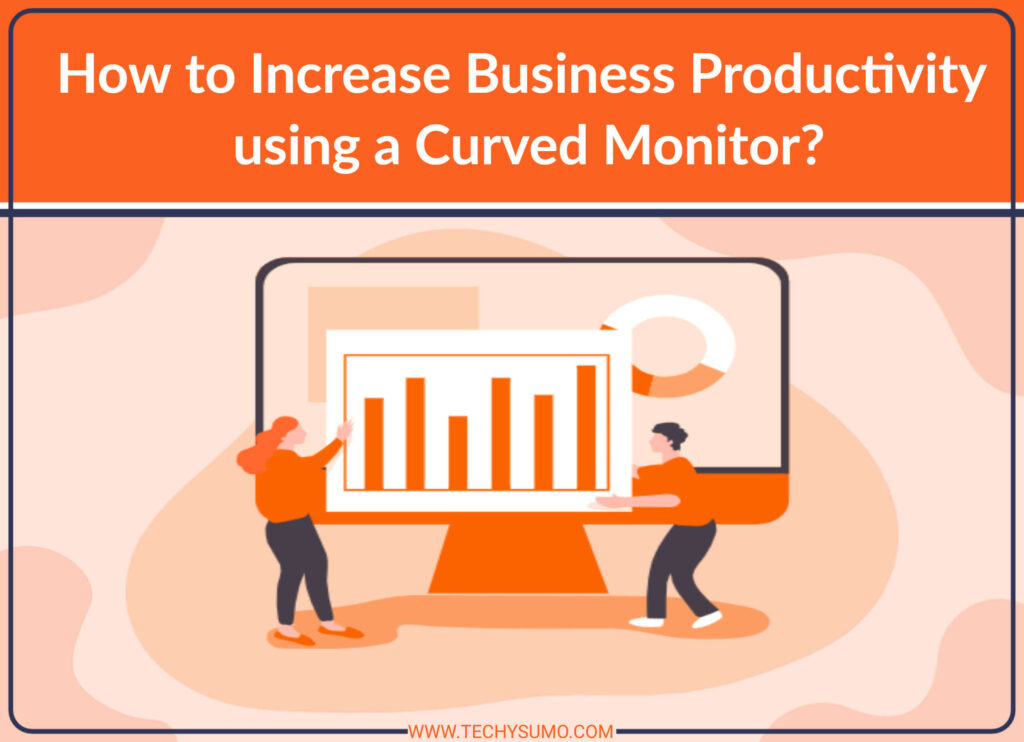To start with, what is WebM?
The WebM multimedia format is an audio and visual media file format, and it was initially designed for web use. WebM is a google sponsored project and it was released initially on May 18, 2010, and the latest release was on 19 December 2019. It supports V9, V8, AV1 (video), and Vorbis, Opus (audio).
Why Use Webm?
This video file format offers a great video quality for users. It is very compatible for use on the web, the playback feature makes it easy to use and enjoyable for use even on machines with low technical features. In other words, it is perfect for streaming online and it is free.
WebM support
This format is supported on Mozilla Firefox, Google Chrome, Microsoft Internet Explorer browser, and Opera. YouTube also allows users to upload their videos in the WebM format, and it is supported on popular messengers like Skype and ooVoo. The WebM format is supported on several other platforms such as CoreCodec, Grab Media, Adobe Flash Player, Oracle have, just to name a few.
MPEG-4 Part 14 or MP4 is a digital multimedia format, it is the most compatible format for storing video and audio files and can also be used to store subtitle files and still pictures. Like many other modern multimedia formats, it allows for online streaming, and it is the most universally compatible format.
Why MP4?
MP4 is a standard file format, it is supported on almost every video player. MP4 is the best video file format for its audio and video quality and small size, compatibility with several media platforms, and streaming platforms. Android and iPhone users can watch videos in the MP4 format, and they support MP4 playback as well. For macOS and Windows, users do not even need to install third-party software if they want to play MP4 files. Primarily, Windows Media Player is the default player on Windows, while macOS uses QuickTime to play media files. However, it follows a simple process to use the MP4 on a new player, if you want to use a different video player instead of; Windows Media Player for Windows and QuickTime for macOS. Although the new software will claim support for MP4 during installation, so you don’t need to do anything to associate the media player with MP4 by yourself. MP4 is a good default choice to use, while other multimedia file formats might work for some select platforms and specific needs.
How To Convert From WebM To MP4 With Free Online Tools?
Considering every benefit the MP4 format has over other formats, including WebM it only makes sense to be able to convert your WebM files to MP4. That’s why we have decided to bring you these three free online converters to help you convert WebM to MP4 easily.
MP3download.to
You might have used MP3download.to at one point or the other if you are generally into downloading MP3 and music. MP3download.to is one of the best YouTube to MP3 converters you can get for free online. It works simply by copying a YouTube video URL and pasting it to the dedicated space on the MP3download.to web platform. The process is very fast and simple, you don’t even need to open another YouTube window for the conversion to happen. While on the MP3download.to, find your video by using the search function, so you can directly convert them to MP3 format or any other format of your choice. The process is simply: copy the YouTube URL, paste in the appropriate box, choose your preferred format, start converting, when it’s done–in a few seconds, download the file.
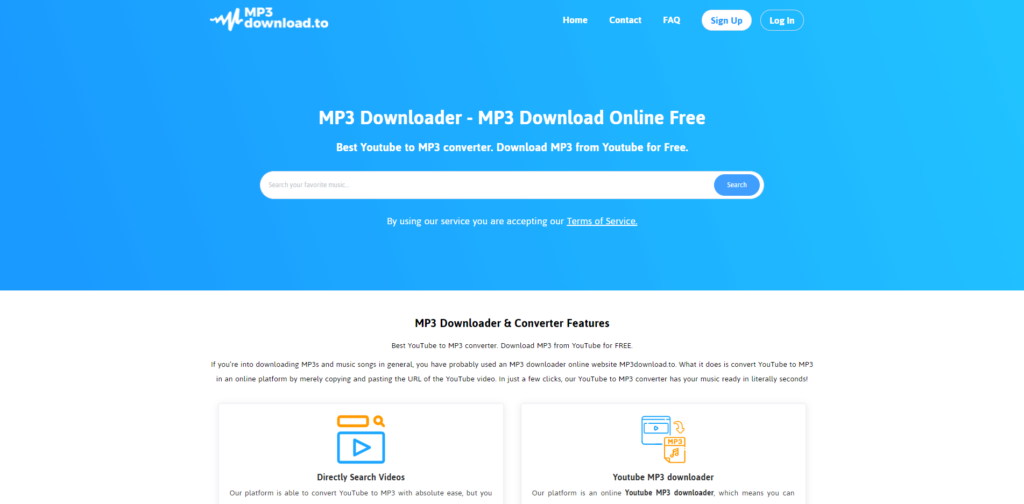
Follow these steps.
- Go to MP3download.to.
- Copy and paste the Youtube URL in the correct input box, then click search.
- Different MP3 file qualities (with their sizes) will come up. Choose your preferred option, then click on download. Find out more here, MP3download.to.FAQ.
Since MP3download.to is an online tool for converting multimedia files, you don’t need to download extra software that might be bulky which can slow down your device. You can access it on any device and any browser. Nothing is stopping you from taking advantage of this free online platform.
Ontiva.com
Ontiva.com is equally as simple to use as the tool above. Plus, you can convert Youtube videos from the WebM format to a more preferred format, the MP4 format. YouTube is one major streaming platform for almost everything, from music videos and audio to cooking videos, and a lot of other things. But, downloading these videos can be a bit of a problem, that’s why you need Ontiva.com. It lets you download videos from YouTube, edit them, and even crop them if you want. A lot of YouTube videos are in WebM format, this free online tool–Ontiva.com can be used to convert those videos to MP4.
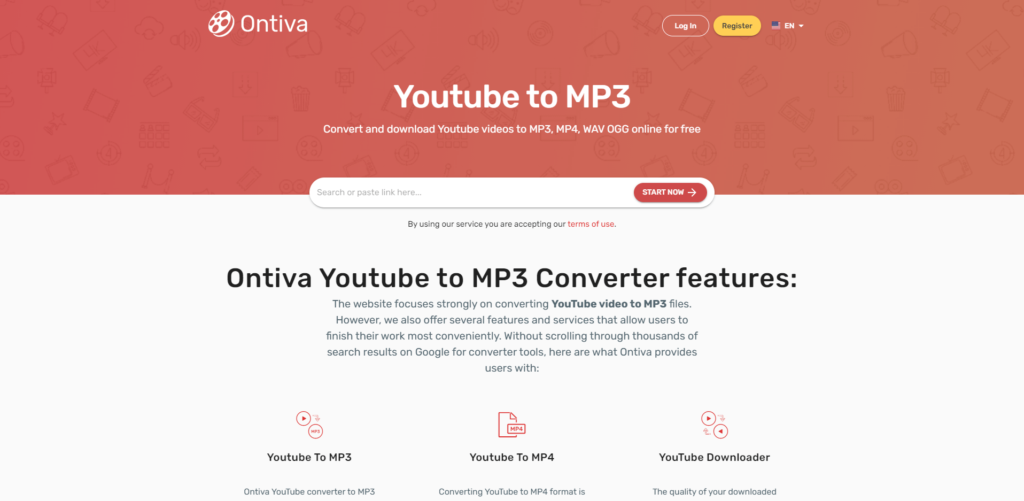
These are the simple steps to convert from WebM to MP4 with this free online tool.
- Go to the Ontiva platform, copy your desired YouTube video link and paste it into the input box. You can edit the video if you want by using the range slider to select the part of the video you want to download, while on the Ontiva website. Then click on Start Now.
- It takes you to the next page where you select your preferred audio and video quality that is displayed by Ontiva. Finally, click Download.
Evano.com
Evano.com is an all-in-one free online tool for converting multimedia files. It is one of the most popular tools for converting videos for WebM and other file formats. Evano.com is easy to use, and it converts videos faster than many of its competitors. It allows you to convert more than one file at a time, and it offers good qualities in relation to file size. After converting your file to your preferred format, you can still edit the audio and video file with Evano’s built-in tools. The process is simple and fast in this free online multimedia format conversion tool.
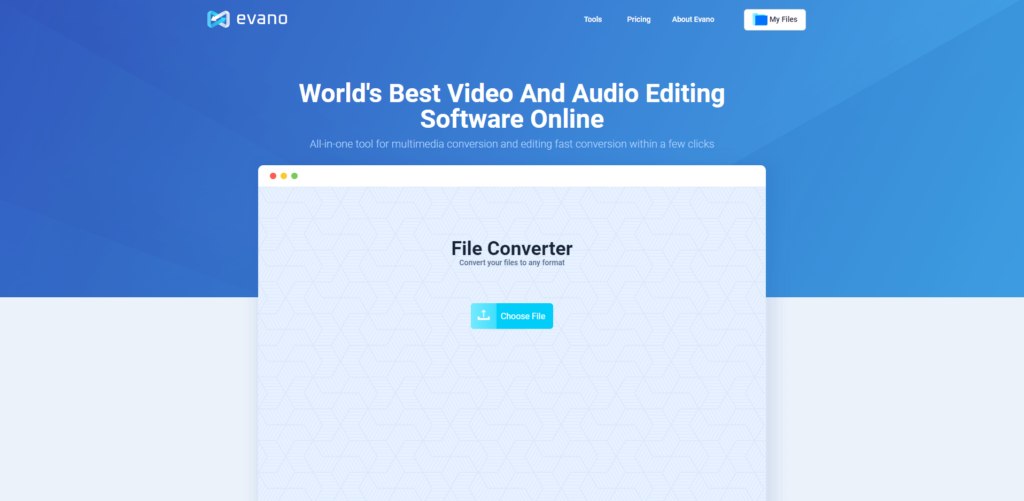
These are the steps below.
- Go to Evano.com.
- Tap on Choose File, and select the file format you want to convert from (say, WebM). Then, drag into the converter from your storage, like Google Drive, Dropbox, hard drive, or just use the URL.
- Next, select the file you are converting from and your preferred format to convert to. (Let’s say; WebM to MP4).
- Tap on the Convert, and in a few minutes, this free online tool will convert your file from WebM format to MP4 format.
- After the conversion has been completed, click the link and save your file.
These platforms are easy to use, and they are free. What can be better? You just need to start using them to know how much of a blessing these tools are. Whether you want to access a multimedia file for work purposes or for fun purposes, whatever it is, these three online platforms have you covered.