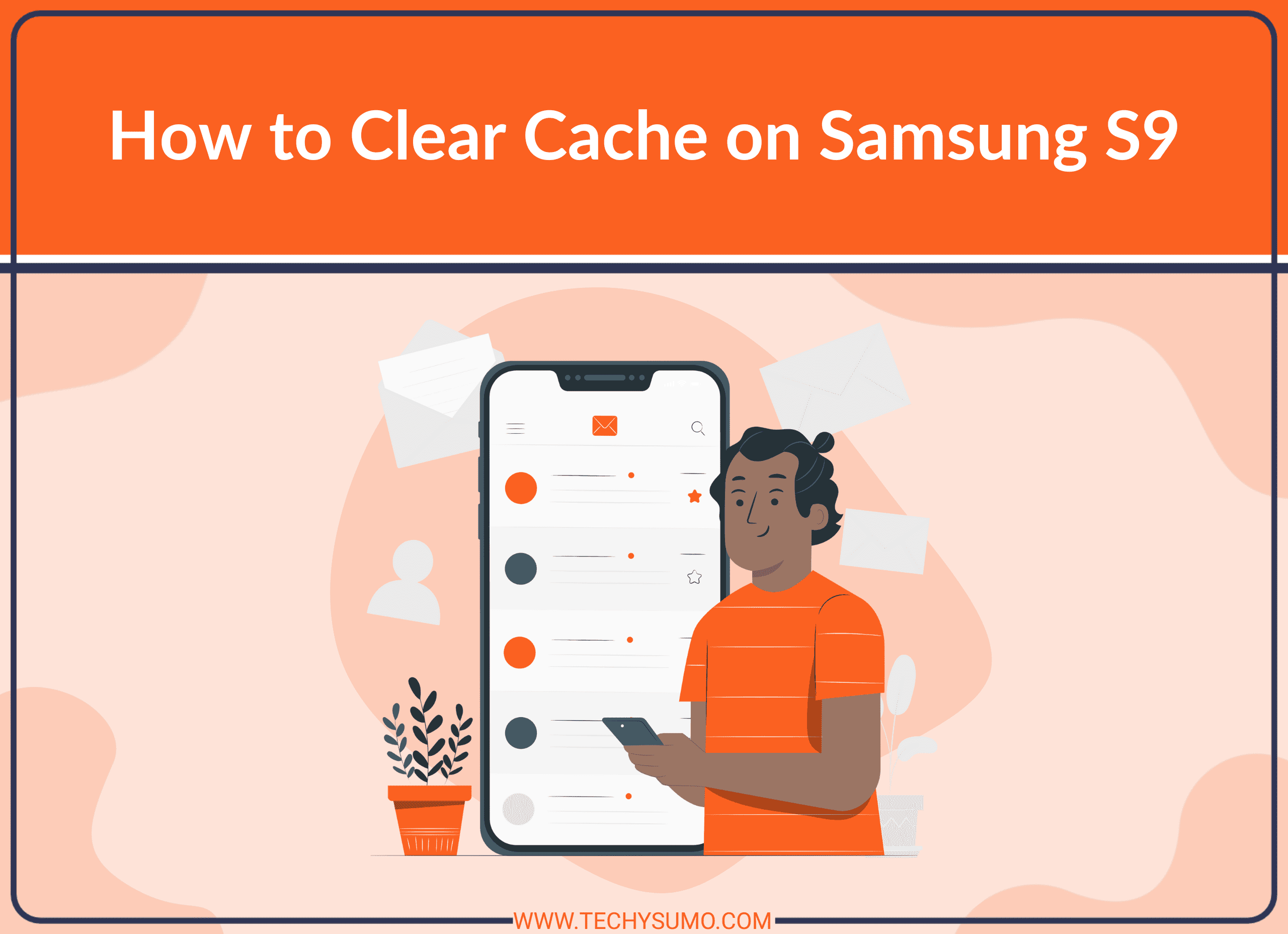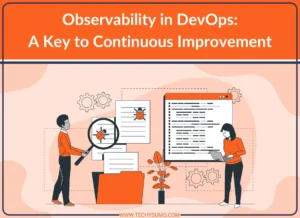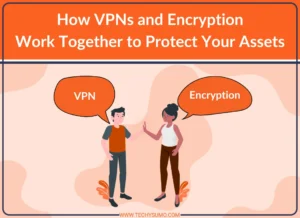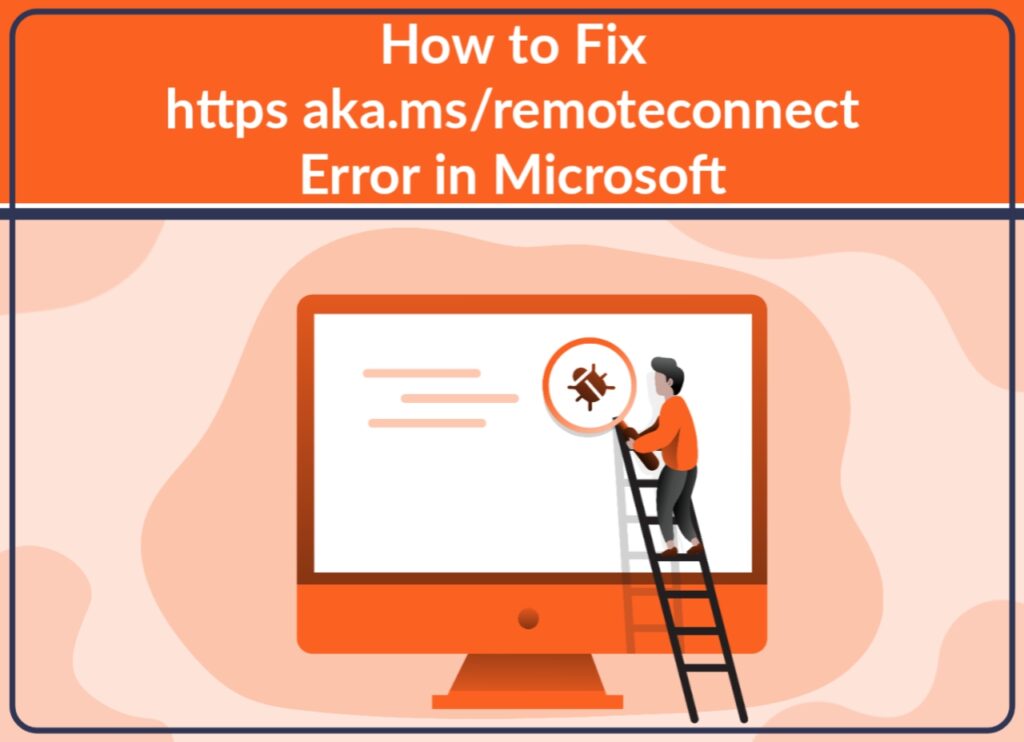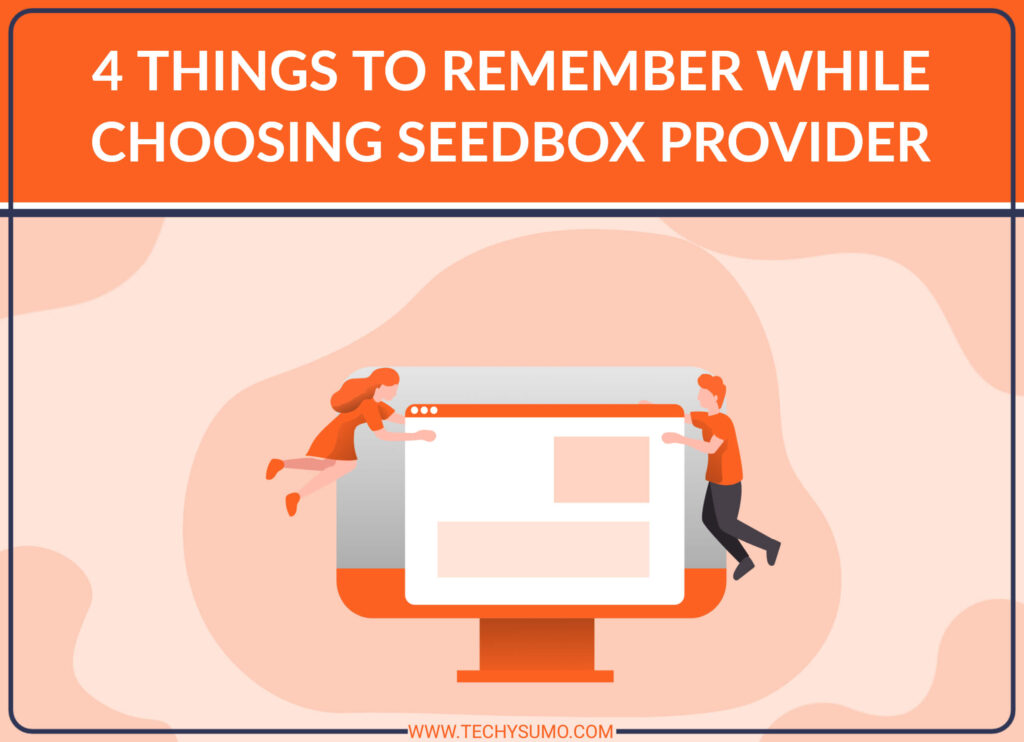If you own a Samsung S9, you may have noticed that your phone can slow down over time. One of the reasons for this can be the accumulation of cache files on your device. Cache files are temporary files that are generated when you use an app or browse the web, and they can take up valuable space on your device’s storage, which can cause your phone to slow down. In this article, we will guide you through the steps to clear cache on Samsung S9.
Table of Contents
Why Clear Cache on Samsung S9?
Before we dive into the process of clearing cache on Samsung S9, let’s understand why it is necessary. When you use an app or browse the web, temporary files are generated on your device. These files are stored in the cache memory of your device, which is a portion of your device’s storage. Over time, the cache memory can get filled with a lot of files, which can cause your device to slow down. Clearing the cache memory regularly can help improve the performance of your device.
Steps to Clear Cache on Samsung S9
Here are the steps to clear cache on Samsung S9:
Method 1: Clear Cache for Individual Apps
- Open the Settings app on your Samsung S9.
- Tap on “Apps.”
- Find the app for which you want to clear the cache and tap on it.
- Tap on “Storage.”
- Tap on “Clear cache.”
Method 2: Clear Cache for All Apps
- Open the Settings app on your Samsung S9.
- Tap on “Device care.”
- Tap on “Storage.”
- Tap on “Clean now.”
- Wait for the process to complete.
Method 3: Clear Cache Partition
If clearing cache for individual apps or all apps does not help, you can try clearing the cache partition. This will clear the entire cache memory of your device, including the cache for the operating system and system apps. Here are the steps:
- Turn off your Samsung S9.
- Press and hold the “Volume Up” button and the “Bixby” button.
- While holding the above buttons, press and hold the “Power” button.
- Release all buttons when the Android logo appears on the screen.
- Wait for the “Installing system update” message to appear.
- Use the volume buttons to navigate to “Wipe cache partition” and press the power button to select it.
- Wait for the process to complete.
- Use the volume buttons to navigate to “Reboot system now” and press the power button to select it.
Conclusion
Clearing cache on Samsung S9 is an easy process that can help improve the performance of your device. By following the above steps, you can clear the cache for individual apps, all apps, or the entire cache partition of your device. Clearing the cache regularly can help keep your device running smoothly.
Also Read
FAQs
Cache on Samsung S9 is a portion of the device’s storage where temporary files generated by apps and the system are stored.
Clearing cache on Samsung S9 will delete temporary files from your device’s storage, which can help improve the performance of your device.
No, clearing cache on Samsung S9 will not delete any personal data such as contacts, messages, or photos.
It is recommended to clear cache on Samsung S9 regularly to keep your device running smoothly.
No, clearing cache on Samsung S9 will not delete your app data, such as settings or saved files.