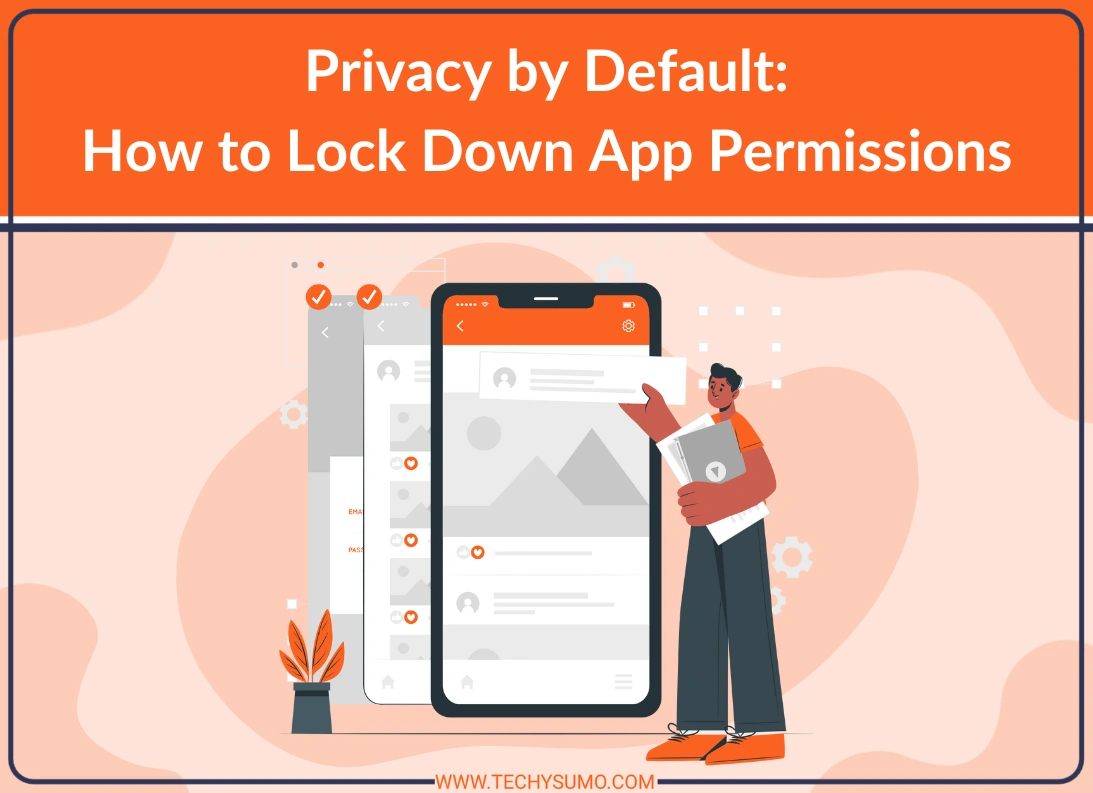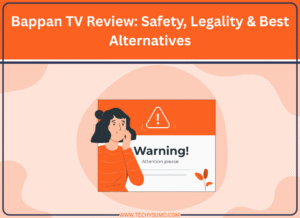Setting up a new app is the best window to decide what it may access on your phone. Before notifications start and background jobs spin up, take a minute to set firm rules for location, photos, microphone, and network behavior. This guide uses a simple approach: start narrow, add only what a feature needs, and review later. If you’re onboarding a sports or utility app for the first time, the same steps apply. During that first‑run flow, you can download 1xBet app and apply the permission strategy below so everything runs with the least exposure from day one.
Table of Contents
- Why Start With the Smallest Door
- High‑Sensitivity Items to Prioritize
- A Quick Checklist for First‑Run Setup
- Recommended Defaults by Permission Type
- Network, Background, and Battery Controls
- In‑App Privacy Switches Worth Finding
- Maintenance That Doesn’t Feel Like a Chore
- How to Apply the Method During a Sports App Install
- Troubleshooting Without Loosening Your Stance
- A Brief Word on Notifications and Attention
- Pulling the Pieces Together
Why Start With the Smallest Door
When an app launches for the first time, it often requests several permissions in a row. Many of those prompts are optional for core functions. By beginning with “Allow Once,” “Ask Every Time,” or “Allow While Using,” you keep control and still let the app prove what it truly requires. If a feature works with approximate location, there’s no reason to grant precise coordinates. If photo uploads succeed with a picker that exposes only one image, full library access is unnecessary. This way, you shape access around actual use instead of default prompts.
A narrow start has another benefit: a better signal when something breaks. If a feature fails, you know which specific permission to adjust rather than guessing across a long list. That cuts the trial‑and‑error time and lowers the chance you leave a broad permission enabled just to make a single action work.
High‑Sensitivity Items to Prioritize

Some permissions can reveal more about you than others. Treat these as first‑class checks during installation and after big app updates. Location should default to approximate and only escalate to precise for mapping, delivery hand‑offs, or geofenced alerts. Photos should go through a picker that exposes just the items you want to share. The camera and microphone should stay off until you scan, record, or call; then turn them back off once you finish. Contacts and calendars deserve a strict stance: only allow them on a screen where sending an invite or syncing an event is the point of the feature. Nearby device access (Bluetooth and similar) should stay locked unless you pair hardware you actually own.
A Quick Checklist for First‑Run Setup
When the app starts, deny non‑essential prompts and move through onboarding without fear of breaking anything. Most functions won’t need broad access. If something fails, you can widen a single permission deliberately.
Also Read
- Launch, sign in if required, and reject non‑critical prompts.
- Test a feature; grant only when a function fails and needs it.
- Prefer “Allow Once” for sensitive items; upgrade later if you use the feature daily.
Recommended Defaults by Permission Type
To keep decisions consistent, use these starting points. Adjust only after you confirm a feature needs more.
| Permission Type | Default Setting to Start | When to Escalate | Notes |
|---|---|---|---|
| Location | Approximate / While Using | Precise for maps, delivery, geofenced alerts | Avoid Always Allow |
| Photos/Media | Selected Items via picker | Library access for batch editing/backup | Revoke after big tasks |
| Camera | Ask Every Time | While using for scanners/video | Close access after use |
| Microphone | Ask Every Time | While using for calls/voice posts | Watch the status indicator |
| Contacts | Don’t Allow | Allow on invite/import screens only | Remove after one‑time import |
| Notifications | Off or minimal | Enable only channels you need | Mute promotions |
| Background Refresh | Off | Enable for sync or time‑critical alerts | Pair with low‑power rules |
This table is a baseline, not a lockbox. If your daily routine depends on a feature, widen access—but do it consciously and record the reason in your head: “Maps needs precise location for turn‑by‑turn.” That short note helps when you review settings later.
Network, Background, and Battery Controls

Privacy choices are not only about sensors. Apps consume data, hold connections open, and wake during the night. Tightening network behavior often reduces the metadata an app can collect.
Start with background refresh disabled. The moment you notice a feature that truly benefits from silent sync—such as scheduled score notifications—re‑enable it just for that app. On metered networks, switch on Data Saver or its equivalent so large transfers wait for Wi‑Fi. Consider Private DNS or a trusted VPN for encrypted lookups and transport; that won’t replace good app behavior, but it reduces what your provider sees. For power, adaptive or restricted profiles prevent infrequent apps from running wild while you sleep.
In‑App Privacy Switches Worth Finding
Many apps provide a privacy panel under settings. These controls often sit outside the OS permission model and govern analytics, personalization, or history retention. Turning off diagnostics where possible reduces passive collection. Disabling interest‑based recommendations removes a large source of behavioral tracking. Clearing recent history or setting a 30‑day auto‑purge keeps stored data lean. Finally, switch on two‑factor authentication for any account‑based app; it doesn’t change permissions, but it protects the account linked to those permissions.
Maintenance That Doesn’t Feel Like a Chore
A lean setup is a start; keeping it lean is the habit to build. Put small checks on your calendar: a monthly pass through the Privacy and Security menu to read recent access logs; a review after each major app update; a quarterly cleanup where you uninstall apps you no longer open. If you export data before you delete, re‑installing later will be painless, and you won’t feel pressure to leave broad access in place just to avoid losing content.
How to Apply the Method During a Sports App Install
Onboarding is where most over‑permitting happens. The clean flow looks like this: install, sign in, deny the broad requests, then try the features in a logical order. Start with reading content or checking scores, then enable notifications for specific channels if you actually want them. Keep marketing or promotional categories muted. Only after that should you consider location, camera, or microphone—and only when a function refuses to proceed without it. This sequential path avoids the trap of granting everything first and fixing it later.
If you want a concrete walkthrough that covers mobile installation and account access steps for a sports app, learn more here. Use that page for the install and login workflow, and use this guide to decide which permissions to grant at each step. The combination keeps onboarding smooth while holding the line on unnecessary access.
Troubleshooting Without Loosening Your Stance
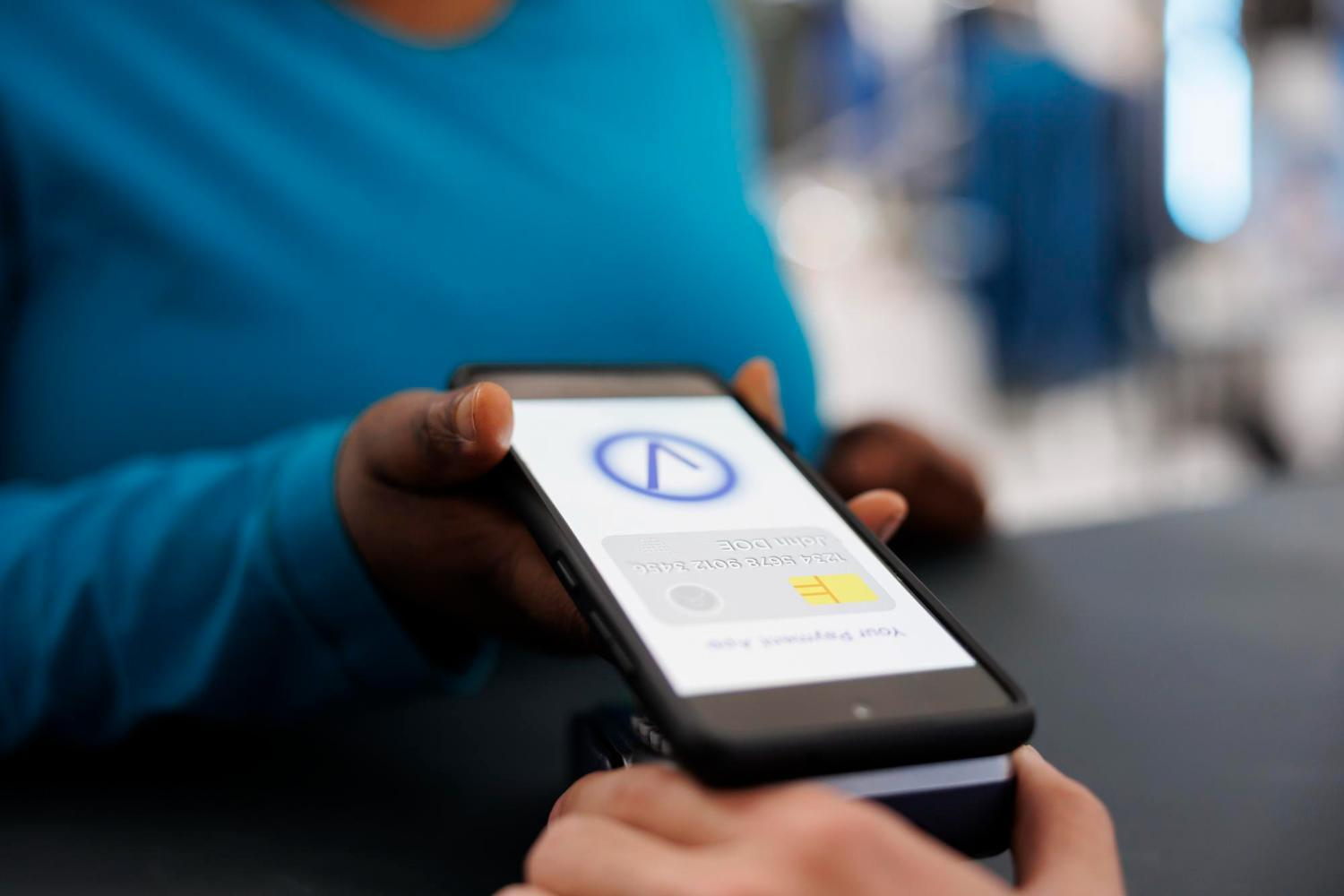
Even with careful setup, a feature might stall. Treat that as a test signal rather than a reason to open every gate. Change a single permission, retry the action, and then set it back if the change doesn’t help. This one‑move‑at‑a‑time approach makes fixes repeatable and preserves the guardrails you built earlier.
Example Fixes
- Video or voice won’t start: allow Camera/Microphone for the session, then turn them off.
- Gallery upload blocked: grant Selected Photos for the file you need; keep the library closed.
- Location‑based venue info missing: switch to While Using; avoid full‑time access.
A Brief Word on Notifications and Attention
Alerts deserve the same careful approach as sensors. Instead of enabling everything globally, choose per‑channel notifications that match your goals. Keep time‑sensitive or critical alerts on; silence promotional messages and social prompts. This approach reduces screen pickups and the chances you grant other permissions just to clear a noisy badge.
Pulling the Pieces Together
By starting narrow, escalating only when a real feature needs it, and keeping a short review routine, you set a default posture that protects your data without breaking your favorite apps. The method is simple: one permission at a time, justified by use, and trimmed back when the need passes. It turns a messy first‑run experience into a predictable flow you can apply every time you install something new.
You control the starting point and the steady state. Begin with the smallest door, widen deliberately, and keep light maintenance on the calendar. The result is a phone that does what you want while exposing less. A few minutes on day one saves hours of cleanup later—and the apps you rely on will still work exactly when you need them.